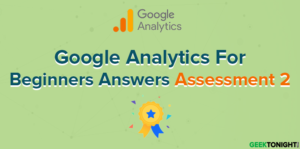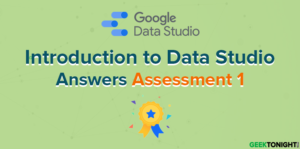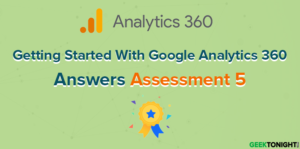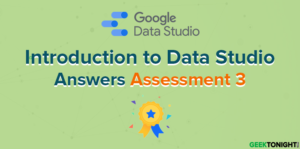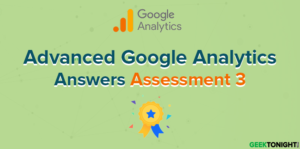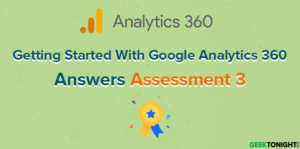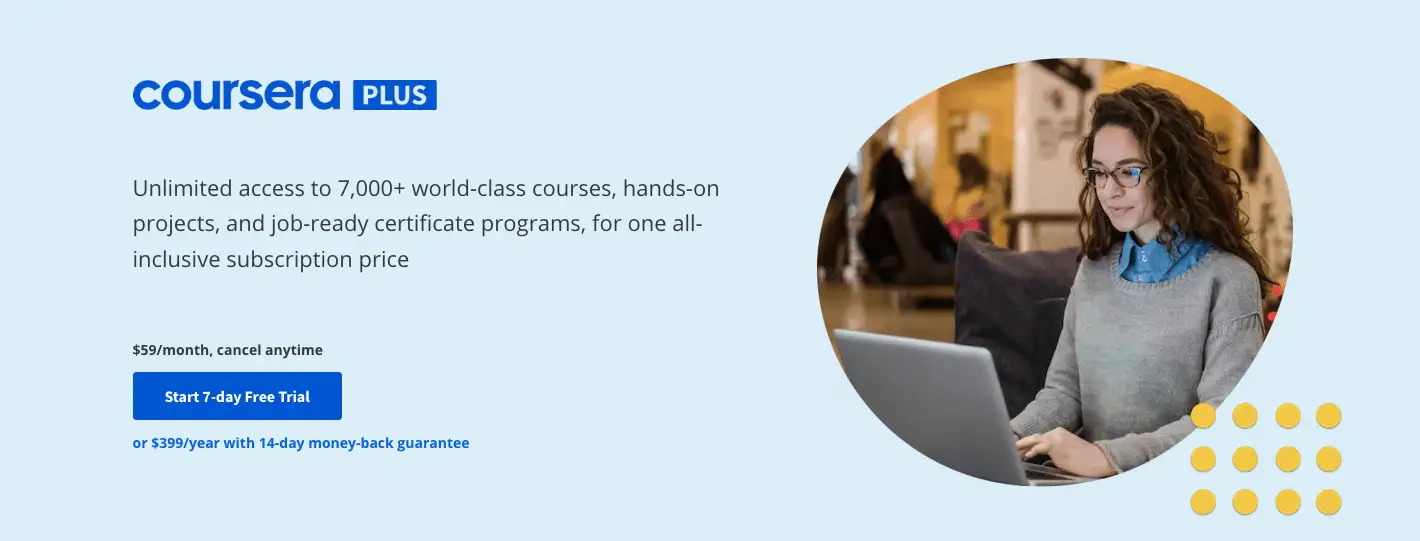Introduction to Data Studio Assessment 2 Answers
Course: https://analytics.google.com/analytics/academy/course/10
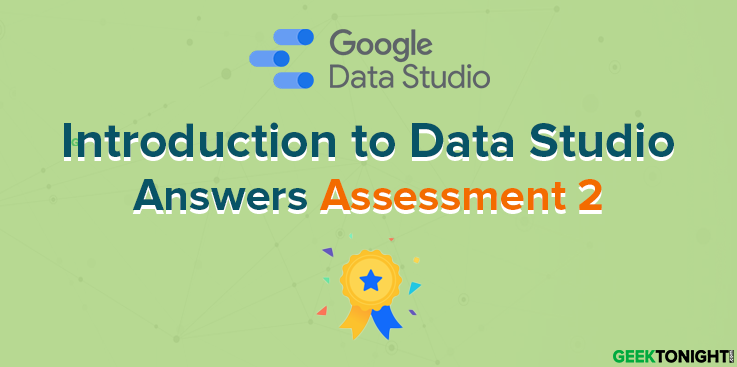
Table of Content
- 1 Introduction to Data Studio Assessment 2 Answers
- 1.1 Which actions can you take on the Data Studio Home page?
- 1.2 Which is the best tool to quickly visualize data that answers a specific question without saving or sharing it?
- 1.3 What can you do with the Explorer tool?
- 1.4 What can you do with calculated fields?
- 1.5 What can an individual viewing a report do?
- 1.6 What is the benefit of using the Theme tab?
- 1.7 Which components must get their data from a data source?
- 1.8 In which ways can you change an existing field?
- 1.9 What must the data source owner do to allow report editors to modify data fields?
- 1.10 Which setting makes your report larger?
- 2 Introduction to Data Studio Course Overview
- 3 Introduction to Data Studio Frequently Asked Questions
- 3.1 1. Is this course for me?
- 3.2 2. How do I change the name on my course certificate?
- 3.3 3. Can I transfer my Analytics Academy certificate to a different Google Account?
- 3.4 4. Are there pre-requisites for this course?
- 3.5 5. Is this course available in a different language?
- 3.6 6. How long will this course take to complete?
- 3.7 7. How long will I have to earn a certificate of completion?
- 3.8 8. How much do Academy courses cost?
- 3.9 9. Why can’t I access Analytics Academy with my G Suite account?
- 3.10 10. Where do I find my Academy User Profile?
- 3.11 11. What are the system requirements to take this course?
- 3.12 12. Can I use my mobile device to view the course content?
- 3.13 13. Now that I’ve completed Introduction to Data Studio, what’s next?
Which actions can you take on the Data Studio Home page?
- Create a new report
- Share a report with others
- Edit data source fields
- Connect to data
Which is the best tool to quickly visualize data that answers a specific question without saving or sharing it?
- Data source
- Explorer
- Report Gallery
- Templates
What can you do with the Explorer tool?
- Invite others to view or edit your explorations
- Export an exploration as a chart into a new or existing report
- Toggle between view and edit modes
- Automatically save all changes to explorations
What can you do with calculated fields?
- Create a metric or dimension using a mathematical formula
- Change an existing field’s aggregation
- Transform tables into pie charts
- Disable fields from the data source
What can an individual viewing a report do?
- Hover over charts to see specific data point information
- Filter data
- Select a date range
- Make a page-level component report-level
What is the benefit of using the Theme tab?
- The ability to adjust a report’s canvas size, grid settings, and page navigation position
- The ability to set consistent font and color selections for all components
- The ability to use templates for quick report building
- The ability to enable field editing in reports
Which components must get their data from a data source?
- Images
- Bar charts
- Scorecards
- Embedded content
In which ways can you change an existing field?
- Display the count of unique field values
- Change the format of a date field
- Display the output of a custom mathematical formula using the field
- Change the name
What must the data source owner do to allow report editors to modify data fields?
- Enable field editing in reports
- Use owner’s credentials
- Give edit access to the data source
- Prevent editors from changing access and adding new people
Which setting makes your report larger?
- Style tab
- Canvas size
- Report theme
- Grid settings
Introduction to Data Studio Course Overview
The Introduction to Data Studio online course teaches marketers, business owners, agencies, and data analysts how to visualize data online to gain insights. You’ll learn how to connect your data, create impactful reports, and collaborate with teammates. You’ll gain the knowledge and tools you need to design compelling reports to share with different stakeholders.
- Unit 1: Welcome to Data Studio
- Lesson 1: Data Studio overview
- Lesson 2: How Data Studio works
- Lesson 3: Access controls
Introduction to Data Studio Answers Assessment 1
- Unit 2: Navigate Data Studio
- Lesson 1: Data Studio Home page
- Lesson 2: Data source overview
- Lesson 3: Report overview
- Lesson 4: Report edit mode overview
Introduction to Data Studio Answers Assessment 2
- Unit 3: Build your first report
- Lesson 1: Connect Data
- Lesson 2: Create a new report and add charts
- Lesson 3: Add and configure report controls
- Lesson 4: Share reports with others
Introduction to Data Studio Answers Assessment 3
- Unit 4: Format and Design Reports
- Lesson 1: Data visualization basics
- Lesson 2: Create and use report templates
Introduction to Data Studio Answers Assessment 4
Introduction to Data Studio Frequently Asked Questions
1. Is this course for me?
Introduction to Data Studio is a beginner-level course for anyone new to Data Studio, or for anyone wishing to brush up on the basics of connecting data and building a report.
2. How do I change the name on my course certificate?
The name that appears on your User Profile and certificate is the name associated with the Google Account you used to register for Analytics Academy. First, check the email in the upper right-hand corner of the Academy to make sure you are signed in with the correct email.
If you did not specify a name on your Google Account, then no name will appear on your certificate. Also, don’t use a shared email to log into the Academy, since we will be unable to associate your certificate with you personally.
To change or add a name to your Google Account:
1. Sign in to your Google Account.
2. Under “Personal info & privacy,” select “Your personal info,” then select “Name.”
3. Edit or add the name you wish, then click “Done.”
4. Note you may need to refresh the Academy site to reflect the name change or wait about thirty minutes.
3. Can I transfer my Analytics Academy certificate to a different Google Account?
Unfortunately, we are not able to transfer certificates at this time. If you have completed an Analytics Academy course using the wrong email account, you will need to re-register using the correct account and retake the assessments for a certificate of completion.
4. Are there pre-requisites for this course?
This is an introductory course and does not require any previous knowledge.
5. Is this course available in a different language?
Currently, this course is available in English only.
6. How long will this course take to complete?
If you go through all the course content sequentially, we expect the course to take 2-5 hours to complete, depending on your level of familiarity with the course content.
7. How long will I have to earn a certificate of completion?
You may earn a certificate of completion at any time. You can track your progress through the course in your User Profile and return at any time to complete the course assessments. Note that you will need a score of 80% or better on each assessment to earn a certificate of completion.
8. How much do Academy courses cost?
All Academy courses are free of charge.
9. Why can’t I access Analytics Academy with my G Suite account?
G Suite accounts cannot currently access Analytics Academy. Please log in with a non-G Suite Google account.
10. Where do I find my Academy User Profile?
To view the User Profile, sign in to Analytics Academy, click on your account email or picture in the top right corner, and then select “Profile.”
11. What are the system requirements to take this course?
To view the course content and complete the activities, you will need an Internet-enabled device and access to a Google Account. To watch the course videos, make sure you use one of the following browsers:
Google Chrome, Firefox, or Safari
Internet connection with 500+ Kbps
12. Can I use my mobile device to view the course content?
Academy courses include formats such as video and text lessons, which are accessible from most mobile devices. However, not all devices are the same, so some content may not work optimally on some mobile devices.
13. Now that I’ve completed Introduction to Data Studio, what’s next?
Get started building your first report! Be sure to check out the great tips and tutorials in the Data Studio Help Center and the Google Analytics YouTube channel, where you can explore videos on additional topics.