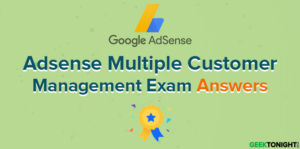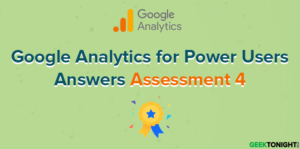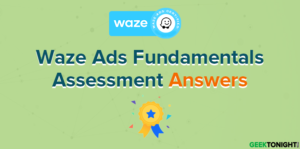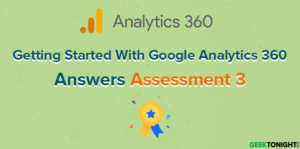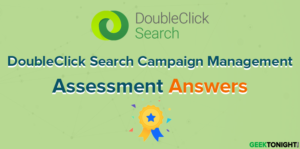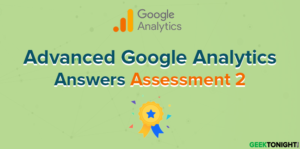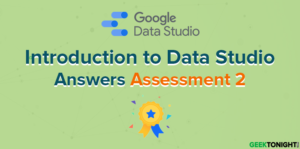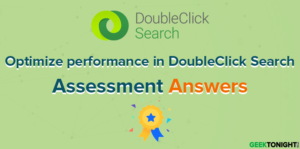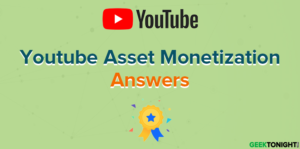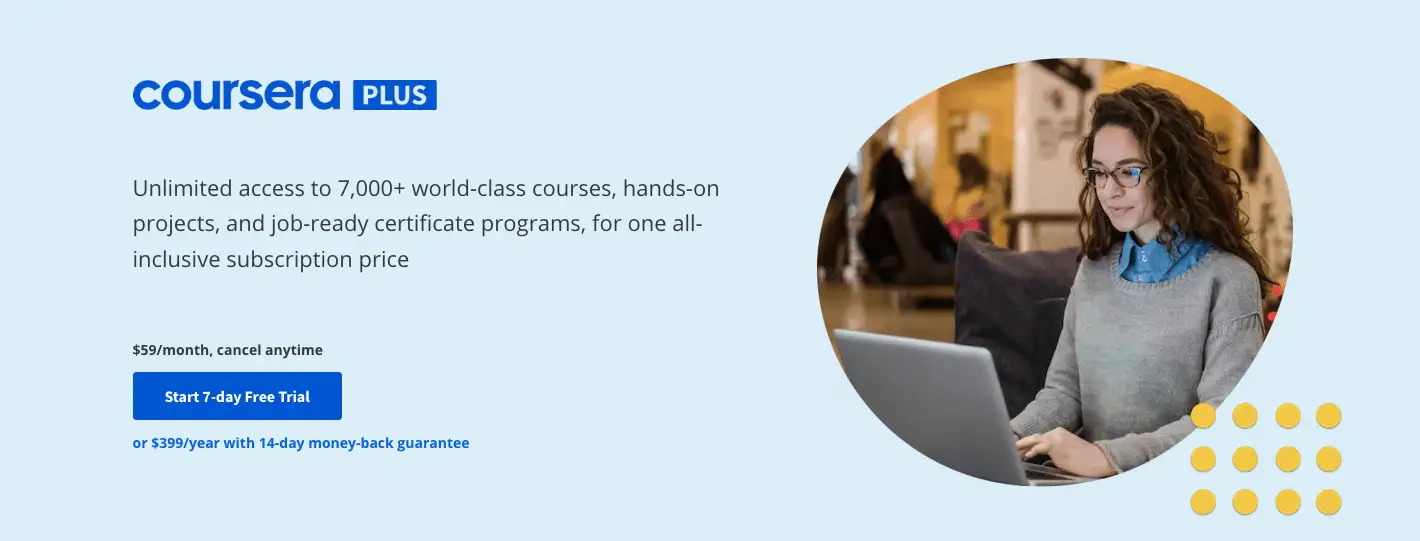Introduction to Data Studio Assessment 3 Answers
Course: https://analytics.google.com/analytics/academy/course/10
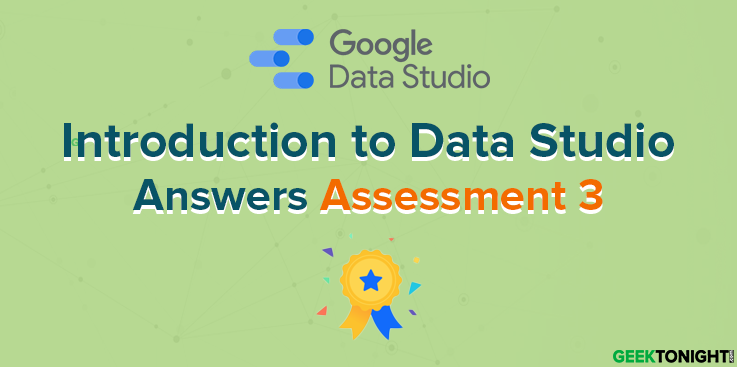
Table of Content
- 1 Introduction to Data Studio Assessment 3 Answers
- 1.1 What is the purpose of extracting data?
- 1.2 What does the “refresh fields” button in the data source do?
- 1.3 What is unique about a report-level component, compared to a page-level component?
- 1.4 What is one benefit of using blended data?
- 1.5 What does a filter control allow viewers to do?
- 1.6 What do the Theme tab settings affect?
- 1.7 What can a single filter control affect?
- 1.8 What is required for a single chart to reference data from two different data sources?
- 1.9 Which sharing option always requires recipients to log in with their Google account?
- 1.10 What is the purpose of creating a thumbnail image of your report?
- 2 Introduction to Data Studio Course Overview
- 3 Introduction to Data Studio Frequently Asked Questions
- 3.1 1. Is this course for me?
- 3.2 2. How do I change the name on my course certificate?
- 3.3 3. Can I transfer my Analytics Academy certificate to a different Google Account?
- 3.4 4. Are there pre-requisites for this course?
- 3.5 5. Is this course available in a different language?
- 3.6 6. How long will this course take to complete?
- 3.7 7. How long will I have to earn a certificate of completion?
- 3.8 8. How much do Academy courses cost?
- 3.9 9. Why can’t I access Analytics Academy with my G Suite account?
- 3.10 10. Where do I find my Academy User Profile?
- 3.11 11. What are the system requirements to take this course?
- 3.12 12. Can I use my mobile device to view the course content?
- 3.13 13. Now that I’ve completed Introduction to Data Studio, what’s next?
What is the purpose of extracting data?
- Create robust data sources with over 100MB of data
- Maintain a live connection between your data set and data source
- Use connectors not available through Google or partners
- Use a subset of your original data for faster report performance
- Update stale data in your report’s charts
- Reflect changes made to the data set’s schema
- Save changes you make to the data source fields
- Saves updates made to data source field names
What is unique about a report-level component, compared to a page-level component?
- Report-level components appear in the same position on each page
- Report-level components are the default component type
- Report-level components can reference multiple data sources at once
- Report-level components have interactive properties for viewers to filter data
What is one benefit of using blended data?
- The ability to combine data from different time periods in one chart
- The ability to visualize data from multiple data sources in one chart
- The ability to join multiple data sources without any common dimensions
- The ability to share combined data sources between reports
What does a filter control allow viewers to do?
- Select a different data source to visualize
- Filter report data based on one or more dimension values
- Change the date range of a report
- Import their own data into your report template
What do the Theme tab settings affect?
- All reports in your account
- All components in the open report
- All components in the open page
- The selected component only
What can a single filter control affect?
- Charts
- Scorecards
- Groups of components
- Multiple dimensions
What is required for a single chart to reference data from two different data sources?
- Attach both data sources to the report
- Select the appropriate dimensions from the chart data tab
- Create a blended data source
- Add a data control to the report
Which sharing option always requires recipients to log in with their Google account?
- Shareable link
- Invitation to edit
- PDF download
- Viewer’s credentials
What is the purpose of creating a thumbnail image of your report?
- Invite others to view your report’s first page and hover for more detail
- Give users with view or edit access a preview of your report before opening
- Allow users to quickly download a non-interactive copy of your report
- Download a full-size PDF for offline viewing
Introduction to Data Studio Course Overview
The Introduction to Data Studio online course teaches marketers, business owners, agencies, and data analysts how to visualize data online to gain insights. You’ll learn how to connect your data, create impactful reports, and collaborate with teammates. You’ll gain the knowledge and tools you need to design compelling reports to share with different stakeholders.
- Unit 1: Welcome to Data Studio
- Lesson 1: Data Studio overview
- Lesson 2: How Data Studio works
- Lesson 3: Access controls
Introduction to Data Studio Answers Assessment 1
- Unit 2: Navigate Data Studio
- Lesson 1: Data Studio Home page
- Lesson 2: Data source overview
- Lesson 3: Report overview
- Lesson 4: Report edit mode overview
Introduction to Data Studio Answers Assessment 2
- Unit 3: Build your first report
- Lesson 1: Connect Data
- Lesson 2: Create a new report and add charts
- Lesson 3: Add and configure report controls
- Lesson 4: Share reports with others
Introduction to Data Studio Answers Assessment 3
- Unit 4: Format and Design Reports
- Lesson 1: Data visualization basics
- Lesson 2: Create and use report templates
Introduction to Data Studio Answers Assessment 4
Introduction to Data Studio Frequently Asked Questions
1. Is this course for me?
Introduction to Data Studio is a beginner-level course for anyone new to Data Studio, or for anyone wishing to brush up on the basics of connecting data and building a report.
2. How do I change the name on my course certificate?
The name that appears on your User Profile and certificate is the name associated with the Google Account you used to register for Analytics Academy. First, check the email in the upper right-hand corner of the Academy to make sure you are signed in with the correct email.
If you did not specify a name on your Google Account, then no name will appear on your certificate. Also, don’t use a shared email to log into the Academy, since we will be unable to associate your certificate with you personally.
To change or add a name to your Google Account:
1. Sign in to your Google Account.
2. Under “Personal info & privacy,” select “Your personal info,” then select “Name.”
3. Edit or add the name you wish, then click “Done.”
4. Note you may need to refresh the Academy site to reflect the name change or wait about thirty minutes.
3. Can I transfer my Analytics Academy certificate to a different Google Account?
Unfortunately, we are not able to transfer certificates at this time. If you have completed an Analytics Academy course using the wrong email account, you will need to re-register using the correct account and retake the assessments for a certificate of completion.
4. Are there pre-requisites for this course?
This is an introductory course and does not require any previous knowledge.
5. Is this course available in a different language?
Currently, this course is available in English only.
6. How long will this course take to complete?
If you go through all the course content sequentially, we expect the course to take 2-5 hours to complete, depending on your level of familiarity with the course content.
7. How long will I have to earn a certificate of completion?
You may earn a certificate of completion at any time. You can track your progress through the course in your User Profile and return at any time to complete the course assessments. Note that you will need a score of 80% or better on each assessment to earn a certificate of completion.
8. How much do Academy courses cost?
All Academy courses are free of charge.
9. Why can’t I access Analytics Academy with my G Suite account?
G Suite accounts cannot currently access Analytics Academy. Please log in with a non-G Suite Google account.
10. Where do I find my Academy User Profile?
To view the User Profile, sign in to Analytics Academy, click on your account email or picture in the top right corner, and then select “Profile.”
11. What are the system requirements to take this course?
To view the course content and complete the activities, you will need an Internet-enabled device and access to a Google Account. To watch the course videos, make sure you use one of the following browsers:
Google Chrome, Firefox, or Safari
Internet connection with 500+ Kbps
12. Can I use my mobile device to view the course content?
Academy courses include formats such as video and text lessons, which are accessible from most mobile devices. However, not all devices are the same, so some content may not work optimally on some mobile devices.
13. Now that I’ve completed Introduction to Data Studio, what’s next?
Get started building your first report! Be sure to check out the great tips and tutorials in the Data Studio Help Center and the Google Analytics YouTube channel, where you can explore videos on additional topics.