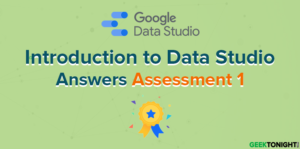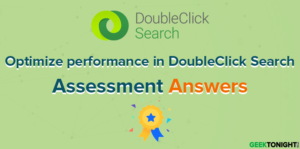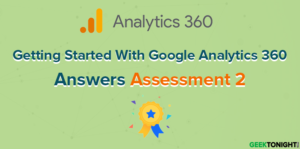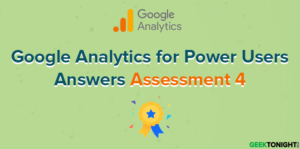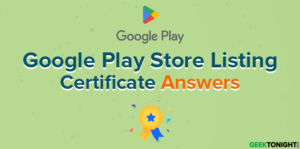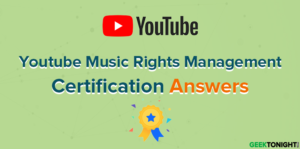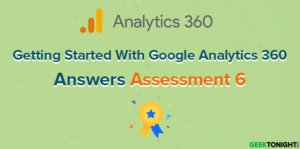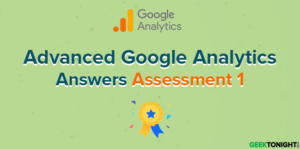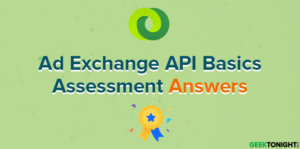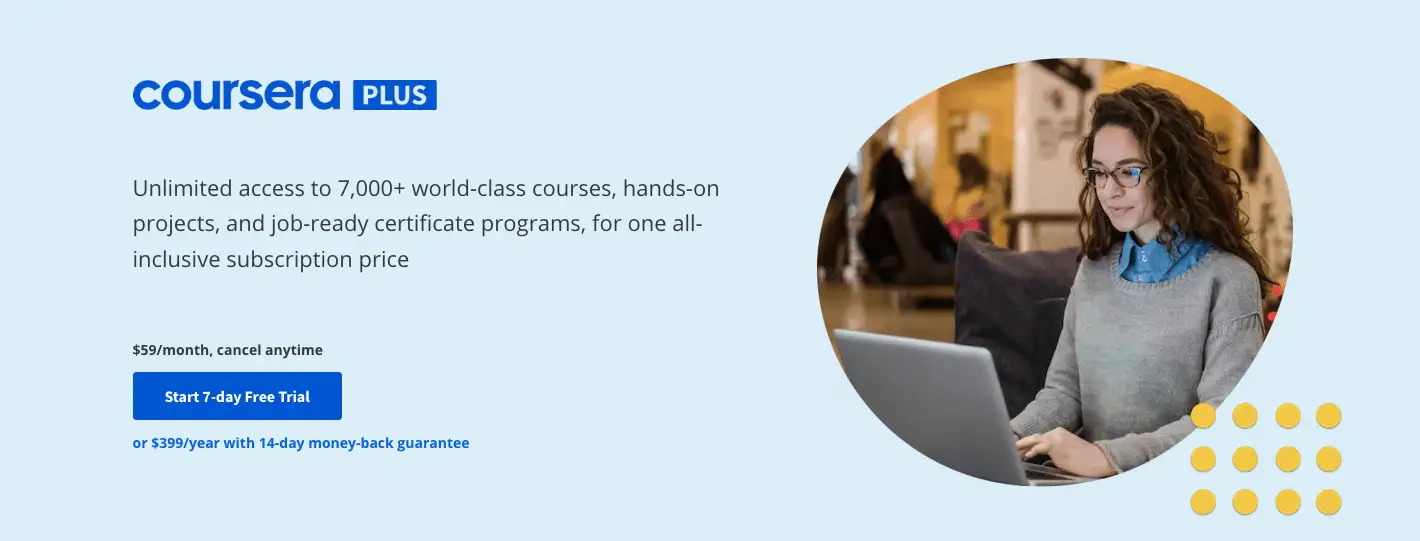Google Tag Manager Fundamentals Answers Assessment 1
Course: https://analytics.google.com/analytics/academy/course/5

Table of Content
- 1 Google Tag Manager Fundamentals Answers Assessment 1
- 1.1 Google Tag Manager helps you manage your website in which of the following ways?
- 1.2 Google Tag Manager can only be used with Google tags
- 1.3 To create a tag implementation plan, what are the recommended guidelines?
- 1.4 Which Tag Manager tag would you use to track metrics and dimensions in Google Analytics?
- 1.5 What is stored in a Tag Manager container?
- 1.6 What is a “container snippet” in Tag Manager?
- 1.7 A Tag Manager account allows you to do which of the following?
- 1.8 What is a “trigger” in Tag Manager?
- 1.9 What are the three parts of a trigger in Tag Manager?
- 1.10 How do you enable a built-in variable in Tag Manager?
- 2 Google Tag Manager Fundamentals Course Overview
- 3 FAQ
- 3.1 How do I change the name on my course certificate?
- 3.2 Can I transfer my Analytics Academy certificate to a different Google Account?
- 3.3 Is this course available in a different language?
- 3.4 Why is some of the course translated and some of the course in English?
- 3.5 How long will this course take to complete?
- 3.6 If I have a question about the course, who should I ask?
- 3.7 How long will I have to earn a certificate of completion?
- 3.8 How much do Academy courses cost?
- 3.9 Why can’t I access Analytics Academy with my G Suite account?
- 3.10 What are the system requirements to take this course?
- 3.11 Can I use my mobile device to view the course content?
Google Tag Manager helps you manage your website in which of the following ways?
- Simplify and speed up tag deployment
- Specify when tags should fire
- Manage different versions of tags
- Increase audience reach
- True
- False
To create a tag implementation plan, what are the recommended guidelines?
- Decide which of your existing site tags you can move into Tag Manager
- Decide what static and dynamic values you’ll want to pass from your website
- Choose which tags can collect the data you need
- Decide which Tag Manager account to link to Google Analytics
Which Tag Manager tag would you use to track metrics and dimensions in Google Analytics?
- DoubleClick Floodlight Counter tag
- Google Ads Conversion Tracking tag
- Google Ads Remarketing tag
- Google Analytics Pageview tag
What is stored in a Tag Manager container?
- A grouping of all of your Tag Manager accounts
- A collection of variables defined in Tag Manager
- A Javascript object that holds data passed from your website
- A collection of website tags and triggers
What is a “container snippet” in Tag Manager?
- Javascript code placed on each page of your website
- A Javascript object that holds data passed from your website
- A collection of website tags and triggers
- Analytics tracking code
A Tag Manager account allows you to do which of the following?
- Manage tags for one or more websites
- Manage user permissions in your Google Analytics account
- Connect multiple Tag Manager accounts to a single Google account
- Control access permissions to a Tag Manager account
What is a “trigger” in Tag Manager?
- A trigger determines which events fire on your website
- A trigger instantiates the data layer
- A trigger fires a tag in response to a website event
- A trigger publishes a tag to your website
What are the three parts of a trigger in Tag Manager?
- Variables, operators, and values
- Operators, tags, and variables
- Variables, operators, and the data layer
- Tags, values, and the push method
How do you enable a built-in variable in Tag Manager?
- Publish the built-in variable in the Publish Now area
- Create a user-defined variable in the Variables tab
- Select the built-in variable in the Variables tab
- Uncheck the built-in variable in the Variables tab
Google Tag Manager Fundamentals Course Overview
Managing multiple analytics and marketing tags for your site can be a challenge. Redundant or incorrect tags can distort data measurement and reduce your site performance. In this self-paced course, you’ll learn how Google Tag Manager can simplify the tag implementation and management process for marketers, analysts, and developers.
- Unit 1: Starting out with Google Tag Manager
- Lesson 1: Course Introduction
- Lesson 2: Start with a measurement plan
- Lesson 3: Develop a tag implementation strategy
- Lesson 4: Tag Manager overview
Google Tag Manager Fundamentals Answers Assessment 1
- Unit 2: Setting up Google Tag Manager
- Lesson 1: Install the Google Analytics tag
- Lesson 2: Set up a GA Property variable
- Lesson 3: Set up cross-domain tracking
- Lesson 4: Understand the Data Layer
Google Tag Manager Fundamentals Answers Assessment 2
- Unit 3: Collecting data using the Data Layer, variables, and events
- Lesson 1: Pass static values into Custom Dimensions
- Lesson 2: Pass dynamic values into Custom Metrics
- Lesson 3: Track events with variables
Google Tag Manager Fundamentals Answers Assessment 3
- Unit 4: Using additional tags for marketing and remarketing
- Lesson 1: Set up Google Ads conversion tracking
- Lesson 2: Set up Dynamic Remarketing
- Lesson 3: Course Review
Google Tag Manager Fundamentals Answers Assessment 4
FAQ
How do I change the name on my course certificate?
The name that appears on your User Profile and certificate is the name associated with the Google Account you used to register for Analytics Academy. First, check the email in the upper right-hand corner of the Academy to make sure you are signed in with the correct email.
If you did not specify a name on your Google Account, then no name will appear on your certificate. Also, don’t use a shared email to log into the Academy, since we will be unable to associate your certificate with you personally.
To change or add a name to your Google Account:
1. Sign in to your Google Account.
2. Under “Personal info & privacy,” select “Your personal info,” then select “Name.”
3. Edit or add the name you wish, then click “Done.”
4. Note you may need to refresh the Academy site to reflect the name change or wait about thirty minutes.
Can I transfer my Analytics Academy certificate to a different Google Account?
Unfortunately, we are not able to transfer certificates at this time. If you have completed an Analytics Academy course using the wrong email account, you will need to re-register using the correct account and retake the assessments for a certificate of completion.
Is this course available in a different language?
The course is available in Chinese (Simplified), Czech, Dutch, English, French, German, Italian, Japanese, Korean, Polish, Portuguese, Russian, Spanish, and Turkish. You can use the language selector in the bottom right corner of the page to switch languages.
Why is some of the course translated and some of the course in English?
During the translation process, there may be some English mixed in with translated text. If you check back later, this should be resolved as our translators work through the course content.
How long will this course take to complete?
If you go through all the course content sequentially, we expect the course to take 4-6 hours to complete, depending on your level of familiarity with the course content.
If I have a question about the course, who should I ask?
For any questions about the course, please visit the Course Community. There you can find frequently asked questions, extra tips about using Google Analytics not included in the course, and post new questions that industry experts, as well as fellow Academy students, can help answer.
How long will I have to earn a certificate of completion?
You may earn a certificate of completion at any time. You can track your progress through the course in your User Profile and return at any time to complete the course assessments. Note that you will need a score of 80% or better on each assessment to earn a certificate of completion.
How much do Academy courses cost?
All Academy courses are free of charge.
Why can’t I access Analytics Academy with my G Suite account?
G Suite accounts cannot currently access Analytics Academy. Please log in with a non-G Suite Google account.
What are the system requirements to take this course?
To view the course content and complete the activities, you will need an Internet-enabled device and access to a Google Account. To watch the course videos, make sure you use one of the following browsers:
Google Chrome, Firefox, or Safari
Internet connection with 500+ Kbps
Can I use my mobile device to view the course content?
Academy courses include formats such as video and text lessons, which are accessible from most mobile devices. However, not all devices are the same, so some content may not work optimally on some mobile devices.